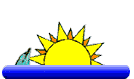|
|
|
|
| BACK to INDEX PAGE |
|
Fall 2004, Volume 1 |
| Contact
Information: E-mail: thecomputerman8@yahoo.com Web Site: www.thecomputerman.biz |
||
|
I have added a page to my web site at www.thecomputerman.biz
where you can find all of my past and present newsletters so you can refer
to them at any time you wish, or tell your friends about them too.... |
||
| *
Notice: For my clients who still have
my old e-mail address ( julesp@gte.net) Please change my address to thecomputerman8@yahoo.com . Thank you.... |
||
|
Welcome to the Fall / Hollidays edition of my Tips Newsletter. |
||
|
|
||
|
I have had some comments that some have had problems when they try to
print out my newsletters from the e-mail or the web site. I have to admit
I did not allow for this in my first ones, however I am trying to create
them in a narrower format so they will print properly.
If this is still a problem for you perhaps you can use this tip: Go to my web site at www.thecomputerman.biz. Click on the link to More Pages. Then click on the Newsletters Link. Click on the link to the newsletter you want to view and print. In the Internet Explorer menu at the top of the page click on File. Click on Print Preview. If the page looks like it is all fitting on the page width then you can safely print it. If it is not fitting on the width of the page in the preview window....you need to adjust the page margins. To adjust the page margins, Click on "Close" to exit the print preview screen. Once again click on File and then click on Page Setup. In the window that pops up, change the left and right margins each to "0" (zero) and the top and bottom margins to .25 each. Now go back and try the Print Preview and see if all the page is showing. If so, then it is safe to print. This tip is useful to try before printing any web page. By the way, this setting should remain like that when you return to Internet Explorer, so you should not have to re-set it again. Hope this helps.... |
||
|
WINDOWS — Tricky Shutdown Tips:
Has your mouse pointer ever disappeared, or your mouse stop
working? What to do?? Here's a keyboard shortcut that can at
least give you the option of a "normal" shut-down.
Ctrl-Esc pulls up your Start menu, and the up-arrow
key enables you to choose Shut Down.
And here's another tip: If you're not sure whether your computer
is "frozen," tap the NumLock key. If the Num Lock light goes out
(or if you had set NumLock off, if the Num Lock light goes on),
your computer isn't "completely" frozen! Then you might want to
try the first tip!
|
||
|
The Butterfly Site
Everything you ever wanted to know about butterflies. Gardening, raising and just enjoying the many resource information links on this web site.
|
||
|
Death Records - by social Security Number
Death Index at www.rootsweb.com |
||
|
Children of World War
II
This site from England shows World War II from a child's point of view, and tells about children of the war. The site gives you the choices of A War Time Home, Rationing Challenge, and Evacuee's Letters. You can also check out the Research Room. |
||
|
|
Here are a couple of animated graphics you can copy or save for your own use! |
|
|
|
||
|
Here's another tip for Microsoft
Word....(May vary with your version of Word)
Did you ever create a long document and then want to create
a summary? With Word 2000 or newer, it's a piece of cake!
With the document open, choose Tools - Auto Summarize!
Check out your options (which probably won't need to be
changed), then choose OK.
The summary points in your document will now be highlighted
in yellow!
How does Word know which are your "summary
points?" Basically, it "assumes" that the first sentence in each
paragraph is the "summary" of that paragraph.
You'll also see a floating toolbar which enables you
to "put together" and save or print the summary notes!
|
||
|
Now for some more interesting Web Sites: |
||
|
Beginners Genealogy
Do you want to trace you family history, but you don't know where or how to start? Well I have the answer to that problem—you simply need to visit this site. You'll find a ton of getting started guides and tips to tracing your ancestry. |
||
|
Cyber Soup
Recipes from all over the internet. Includes conversion tables too. |
||
|
Food Geeks
Need a recipe? Can't find it or you want to try something new? Give Food Geeks a try. |
||
|
Copy Kat
This is a great recipe site — especially if you like to eat out and want to copy your favorite restaurant foods at home. |
||
|
Household Recipes
Want to impress your mom? Want to find out how to get those nasty stains out? Or how to clean the chandelier you were hanging from all day? |
||
|
Cooking Inn
Welcome to the Cooking
Inn, you'll find three sections to this enjoyable recipe site. |
||
|
The Old Farmer's
Almanac
Ah, the good old reliable Farmer's Almanac. Whether you use it to predict your winter weather, find the alignment of certain stars and planets, or to plant your crops, you will love this site. |
||
|
All Species
"The ALL Species Foundation is a non-profit organization dedicated to the complete inventory of all species of life on Earth within the next 25 years—a human generation." |
||
|
World Almanac For Kids
This is the Companion Site to the World Almanac For Kids Book. |
||
|
Theoi Project
A re you ready to delve the depths of this guide to Greek gods, monsters and spirits? This is one of the richest guides to the Greek gods that you will find online. I A fabulous site for anyone who loves mythology. Check it out! http://www.theoi.com/ |
||
|
IEEE
Virtual Museum
Virtual museum of Magnetism and
Electricity. Zap on over and explore. |
||
|
Doll Attic
Everything you ever
wanted to know about the Barbie Doll. |
||
|
The Complete Works of
Shakespeare
This site claims to be the Web's first edition of the Complete Works of William Shakespeare, offering Shakespeare's plays and poetry to the Internet community since 1993. Delay not to browse thyself over! |
||
|
The FBI's 10
Most Wanted Fugitives
This one is self explanatory.
One to be aware of. |
||
|
The
Nitpickers Site
"A Nitpick is a mistake, anomaly or an unexpected small detail contained entirely within a movie or tv show." This site has tons of nitpicks as well. If you like movies you are going to love reading nitpicks about them. It is free, although it does require registration if you submit a nitpick and want credited for it. |
||
|
Herbal Gardens
Do you love flowers, herbs, and plants? Do you just plain love gardening? Well then, this is definitely a cool site for you to check out. |
||
|
WINDOWS TIPS
— How to Remove Fonts from your computer: Did you ever notice that there are some fonts you know you'll NEVER use? Here's how to get rid of them: To remove a font from your computer:
Note To select more than one font to add or remove, hold down
the CTRL key, and then click each of the fonts you want. Then you can
delete them! |
||
|
— Maximizing, Minimizing, Restoring Windows:
For those who aren't bull's-eye accurate with their mouse, you might
find this
tip a useful one: To maximize, minimize or close your current
program, you don't
need to hit those tiny boxes in the upper right of the active window.
You can
just go to any part of the title bar (that's the top bar of the
window), RIGHT-
mouse click, and choose Minimize, Maximize or Close from there! There
are
a couple of other options you'll have as well; it's worth a try!
|
||
|
-Keyboard shortcuts for left-handed users:
Though it may seem at times as if the world was desgined with only right-handed people in mind, Windows has a few keyboard shortcuts designed for the lefties. Lefties definitely find it cumbersome to use the Cut, Copy, and Paste keyboard shortcuts. [Ctrl]X, [Ctrl]C and [Ctrl]V are only accessible if you're using your left hand, but since lefties are using their left hand on the mouse, Windows has also created these handy shortcuts on the right side of the keyboard. For Left-Handers Cut : [Shift][Delete] Copy : [Ctrl][Insert] Paste : [Shift][Insert] Undo : [Alt][Backspace] Unfortunately, not all applications work with these shortcuts. Do some experimenting to find out whether your applications include these shortcuts for lefties!
|
||
|
|
||
|
|
||
|
The above items submitted for your consideration by: |
||
|
Jules Porchey "The Computer Man" 941-927-1428 Web Site: www.thecomputerman.biz e-mail at: thecomputerman8@yahoo.com |
||
|
P.S. I would like to ask for your assistance in getting referrals.
Perhaps you already know of someone who could benefit from my
services? I would be pleased and grateful if you would give them my
number. Personal Computer Training, Beginner to Advanced, Internet and Email,
|
||
| BACK to INDEX PAGE | ||